This can happen to anyone when, when you turn on the computer, instead of the usual melody, you hear only the noise of the system unit. No sound on computer! Why did the sound disappear, what should I do? It remains only in the silence and silence of the speakers, go to the Internet and ask the question: “Why is there no sound on the computer?” Here are the most common causes of no sound on the computer and ways to fix them.
The reason for the lack of sound on the computer is only in the software or hardware environment (). That is, it turns out that you have problems in the settings of the system itself or programs, or computer components (speakers, sound card) are faulty. It does not directly depend on the operating system installed on the computer. This can happen both with Windows XP and Linux, and even with the new Windows 7 and Windows 8 operating systems. Even if the used speakers with headphones and the installed sound card are the most modern and expensive.
First you need to find out the reason for the lack of sound. There are many ways to find out, but first you need to try the simplest.
So, step by step sound restoration. Each step you take will bring you closer to the desired result.
1). Try restarting the computer, it is possible that the sound will appear at startup, after restarting the operating system. This happens when the drivers for the sound card are updated.
2). Check if the speaker plug is well inserted into the power outlet, if at all. Check if the speakers themselves are connected to the computer, if the plug is inserted well. If you find these problems, fix them.
3). Check the switch on the speakers, maybe it is in the "off" position. Turn on the speakers, turn the knob to increase the volume. If everything is in order, then the LED on the column where the regulator knob is installed should be on (it is present on almost models).
The speakers must be turned on - one of them must have a power light on.
4). Look for the speaker icon on the taskbar. It shouldn't be crossed out. If it is off, then you just need to turn on the sound by clicking on the "Unmute sound" button.
If the desktop icon is displayed as disabled. You need to click on the speaker icon.
5). In the same place, on the taskbar, check the set speaker level, it may well be that it is lowered to a minimum or to zero. If so, increase the sound by raising the slider to the desired level.
6). It is worth checking the speakers for performance using any other sound source. On your phone, player or other computer.
7). Check device manager for unknown devices. Such devices are indicated by an exclamation point.
The "Device Manager" opens like this: Start -> Control Panel -> System and Security. In the "System" section, find the inscription "Device Manager". All devices displayed there must be recognized, i.e. There should be no icons with an exclamation mark. An exclamation point icon indicates that the device is not working correctly, you need to install drivers for it. If such an icon is on the sound device, then you need to fix it.
The reason for the lack of sound can be found in the task manager.
8). Install all required sound card drivers. The sound processor can be installed on a separate sound card or built into the motherboard. Download the necessary drivers for the sound card from the manufacturer's website and install them.
9). Try installing another sound card in the system unit, which is known to work, for example, from another computer with sound. You can ask friends. If after the above steps the problem is solved, then you will have to buy a new sound card for your computer.
10). Try using the System Restore service to return your computer to a previous state of the operating system. "System Restore" in Windows is located in the menu "Start -> All Programs -> Accessories -> System Tools -> System Restore". This can help if the sound is lost after installing some third-party program, returning the system state to the installation of this program .
eleven). It remains to try to reinstall the operating system. And first of all, install the drivers for the sound card, of course, after installing the drivers for the computer's motherboard. There may have been a hardware conflict. If the sound appears, then you can continue to install further programs and applications.
The sound can disappear at the most unexpected moment. This can either be a software conflict or a hardware conflict.
12). If none of the above helped and there is still no sound on the computer, then there is only one option left - to contact a specialist or take the computer to a service workshop.
Before you do something in the absence of sound or its poor quality, remember what you did, for example, yesterday, when the sound was still present on the computer. What additional programs have you installed? Surely the problem will be solved if you remove this program. Or maybe you deleted some necessary file from your computer. If you have not installed anything, then try the above 12 steps to fix no sound. Surely one of the suggestions will help you.
You can also use the "Help and Support" section in the "Start" menu.
Help and support section -> Music and sound, can help you find and fix the cause of the lack of sound.
If the sound is wheezing, or quiet, or something else is wrong with it, then try using the sound settings in the program. It may well be that you have added some kind of effect to the sound reproduction, so the sound quality is terrible.
If the sound is missing only in some program, then look at the settings of this program. It happens that during installation there were errors and after reinstallation, the sound appears.
Do not despair. Any problem can be solved. Today you can buy a sound card, it is not necessary that it be fancy, sometimes a simple one works much better.
The main components of a computer speaker system are a sound card and an audio output device - speakers (speakers) or headphones. The sound cards of modern computers are sold in two main categories:
There are also cheap or very expensive (for professional musicians) external USB sound cards.
The widespread first option involves wiring a sound chip on the motherboard. The more expensive the latter, the better the chip used in it. But even in this case, the sound quality in on board cards cannot be called high, although it satisfies ordinary users quite well. The impact of interference from other closely located elements of the system unit sometimes leads to the fact that the audio signal in such cards is distorted. In addition, in the case of a heavy processor load, the sound stutters.
Discrete sound cards have significantly higher audio characteristics. Audio signal processing in them is performed by a specialized sound processor. The delivery package of such a board includes special software that implements various acoustic effects. However, it should be noted that the potentially high sound quality can be leveled by ordinary speakers or headphones. It is recommended, in particular, to use speakers with wooden cabinets.
Sometimes, after turning on or during operation, the sound may disappear from the computer. Why is there no sound on the computer? The reason for the disappearance or distortion may be a malfunction in its software or hardware components:
If the sound has just disappeared, then you should restart your computer. It happens that problems with sound are the result of an accidental glitch. If the problem persists, make sure that the speaker speaker switch is turned on and not pushed to the extreme position. Then visually check that the speaker (or headphone) plug is securely connected to the corresponding (green) socket on the computer. Poor contact with the jack can also cause the sound to crackle. The performance of the speakers themselves can be checked by connecting to another sound source - a player, a smartphone, another computer.
In the entire line of operating system versions used - Windows 7/8/10, as well as in the outdated Windows XP, there is a universal tool - System Restore. It allows you to return the computer to a working state. If the sound was normal, for example, a day or a week ago, then you can “wind the clock back” and return to this state. The screenshot below with the image of sequentially opened windows explains the return algorithm (“Control Panel” -> “System” -> “System Protection” -> “Recovery” -> select a restore point -> “Next”). After the computer automatically restarts, the sound should be restored. 
Inexperienced computer users unknowingly could turn off the sound from the taskbar (a crossed-out speaker or a slider brought down). If so, then you need to restore it, as shown in the screenshot (to remove the shutdown, click on the speaker icon).

Then you should go to "Start" -> "Control Panel" -> "Administrative Tools" -> "Services" and make sure that the Windows Audio service is automatically started and running; otherwise, restart it.

To check the audio settings, go to "Start" -\u003e "Control Panel" -\u003e "Sound" and make sure there is a green checkmark next to the sound device you are using. This means the speakers are working. Otherwise, click on the "Properties" button,

then in a new window, open the lower list, select the term "Use this device" and click OK.

You can verify that the sound card is working in the device manager: "Start" -> "Control Panel" -> "Device Manager". After opening the “Sound, video and game controllers” list, the presence of a model (Realtek High Definition Audio) and the absence of an alarming yellow exclamation mark next to the line means that everything is in order. If you right-click on this line, after which - "Properties", then a notification "The device is working normally" will appear in a new window.

Otherwise, you need to update or reinstall the driver. The same need sometimes arises after installing a new partially incompatible device or program. To update, right-click on the line Realtek High Definition Audio and click "Update drivers" in the drop-down list.

The new window offers two ways to find updated drivers with explanations.

In some cases, the effect is achieved only after removing the existing driver (see the previous screenshot) and a new installation from scratch. The Windows 7 operating system should automatically install the missing driver on reboot (Plug and Play). If this does not happen, then the necessary driver can be taken from the disk that came with the purchase for a discrete sound card or motherboard. Finally, in the most extreme case, the driver can be found and downloaded on the Internet at the website of the card or board manufacturer.
These malfunctions are among the complex ones and are detected on special equipment of service workshops. However, if the office or home (for example, a neighbor's) has the same computer, you can replace the suspect board with a known good one. After checking this way, the problem can be solved by purchasing a new board.
It is possible that an inexperienced user, unwittingly, turned off the integrated sound card in the BIOS settings. To enable it, you need to restart the computer, enter the settings (by pressing the Del key before the system boots), find the Onboard Devices Configuration section and replace Disabled with Enabled. At the same time, keep in mind that if you use a discrete sound card, this option must be disabled.

The lack of sound may be due to insufficient anti-virus protection. In such cases, you need to thoroughly scan the entire computer, possibly with the involvement of other antiviruses. After detecting and removing viruses, the drivers will most likely need to be reinstalled as described above.
Consistent application of the above recommendations will restore normal sound on your computer. Similar advice can be obtained in other articles on the search query "Why did the sound of the computer disappear."
Knowing about all the possible problems associated with sound in Windows, you can easily determine why the sound is not working and immediately fix it.
To do this, you do not need any additional hardware or software. Most sound problems are fixed with a pair of straight hands and standard Windows software.
The cause of sound problems can be either an incorrect volume control on the speaker or a failure of the sound card.
All causes of sound problems can be divided into 3 groups:
Problems with sound-reproducing equipment are solved by its simple diagnostics:
Hardware problems are solved by repairing, checking the connection, or replacing the sound card. And if only the master can repair the sound board, then check the connections, and also replace the board with a new one, which is also within the power of an ordinary user. To do this, you need to understand a little about the device of the computer.

Software problems are the most common sound problems. They arise as, due to improper configuration or installation of sound drivers, system utilities, or individual applications.
Determining the cause of a software problem is the most difficult task, but it can be completely solved with a competent approach and sequence of actions. Such problems are corrected by reconfiguring the software, reinstalling drivers, and in some cases, performing a system restore or reinstallation.
Sometimes the reason for the lack of sound is not related to problems, but to the fact that the sound is simply turned off, and we all wonder: why does the sound not work for me?
On a computer with an operating systemWindowssound control is done:
If there is no sound on your computer, you should first check the hardware volume control on the speaker system, speakers or headphones.
For this you need:

Such a sound recording, when the system is working properly, should be played out of the box, that is, by standard pre-installed software of the operating system without installing additional software. That is, if everything is in order with the system itself and with the speakers, the sound should be played.
In all operating systems of the Windows family up to and including XP, the folder with standard audio recordings is called "my music", and is located in the "My Documents" directory.
ABOUT t "seven" and older, this folder is called "music samples". And it is located in the directories: "system disk" "users" - "general" - "general music".

On the sound reproducing device itself, you need to check the position of the volume control, the connection of the device itself to the electrical network and to the computer. There may be a power button on the speakers themselves, the inclusion of which should also be checked.
Important: The connector for connecting speakers to a computer, as a rule, also fits other connectors on a sound card. But the sound will only work if the plug is connected to the correct jack. On a sound card, such a connector is usually marked with a speaker image, and is green, like most speaker and speaker plugs.
If after checking the speakers there is no sound, you can test them for operability with another sound source, for example, with a DVD player.

You should also check the sound performance with other speakers or headphones. If, after the above steps, the sound appears, the speakers should be replaced or repaired. If there is still no sound, the problem is something else.
If there is no sound in the computer, suspicion falls, primarily on the driver.
After all, the sound will be absent if:

Modern operating systems of the Windows family have a built-in standard audio driver that is compatible with most known sound cards. Older operating systems do not have such standard drivers, and some sound cards are not supported by standard operating system drivers.
Therefore, if you have a clean modern operating system installed, but it does not play sound, you need to use special drivers for the sound card.
Such drivers are usually supplied on a CD with the sound card.
If there were no such disks or they are lost, the drivers can be downloaded from:
Information about the manufacturer of the sound card can be found:

If the passport to the computer is lost, and nothing is indicated on the sound card itself, you can use the special Everest utility, a trial version of which can be downloaded for free on the Internet. This utility allows you to get information about the manufacturer and model of any part of the computer, from the usb node to the processor.
If you do not know whether the driver is installed or not, and also whether the driver works properly, this can be checked using standard Windows tools.
For this you need:

In order to update the driver you need:

If for some reason the installed driver turned out to be not only not working, but also conflicting with other computer software, it must be rolled back. Rolling back a driver not only uninstalls but
Important: After any operation to install or reinstall the driver, the computer must be restarted.
To install the driver, you need to perform the following steps:
If, along with the loss of sound, the computer starts to display system error messages, most likely a system failure has occurred, which can be fixed in two ways:
Important: System Restore in Windows is based on checkpoints that must be created well in advance of problems with the system. If there are no restore points, it will be impossible to restore the system.
In order to restore the system, you must:

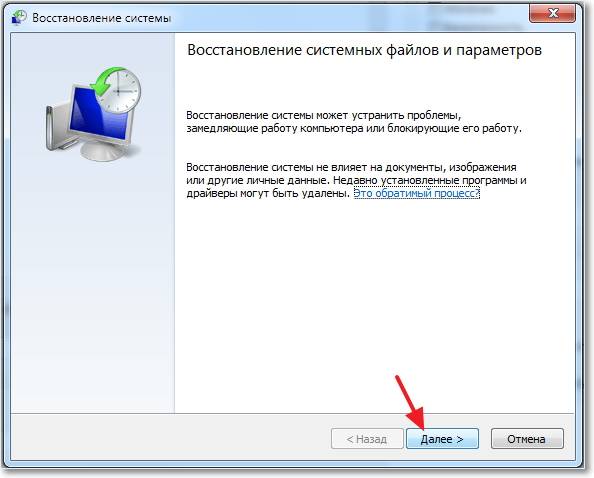
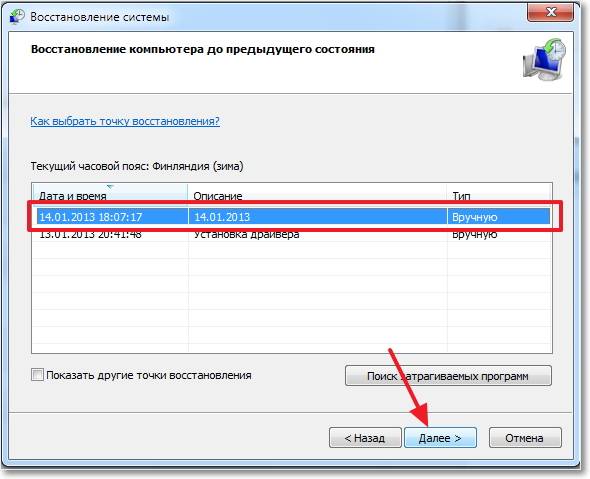
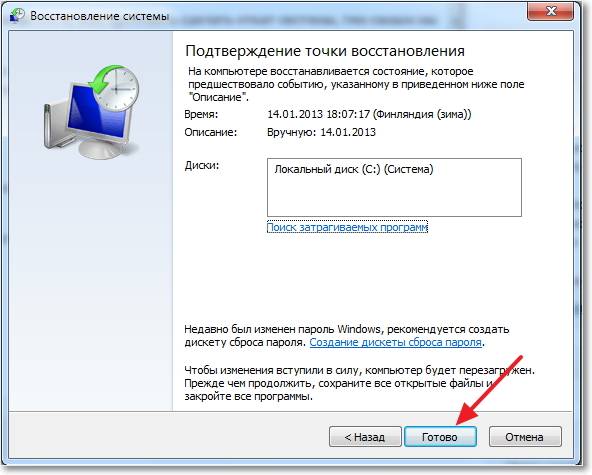
It is better not to use the computer during the system recovery process. The system will notify you about the completion of the restoration with a message.

There are several ways to check the performance of a sound card:

In the first case you need:

If the window shows that the device is turned off, and the system does not allow it to be turned on, most likely there is a hardware problem with the sound card.
An easier way is to connect USB headphones to the computer. Such a gadget is equipped with an external sound card that works out of the box, so if you hear sound in the headphones on the computer, the built-in sound card is most likely defective. The lack of sound in the USB headphones will indicate that the problem is not hardware.
For this you need:
Diagnosing and fixing audio problems varies slightly between operating systems.

XP does not have a feature to search for programs from the start menu. Therefore, in order to open one or another utility, which is discussed in this article, you need to know its location. For example, the System Restore utility is located at: Control Panel - System - System Restore tab.
"Seven", unlike XP, has a built-in utility for automatically diagnosing and fixing system problems, including with sound. This function starts automatically, but it can also be started manually directly from the window where the problem occurred by clicking on the appropriate button.
This version of the operating system does not have a start menu, which we used to access some system settings. "In the Eight" you can access any utility simply by entering its name in the Metro-search window, which opens when you move the mouse cursor to the lower right corner of the desktop.
In the latest version of the operating system, the start menu and the metro menu work simultaneously. At the same time, the search box necessary for diagnosing problems with sound has been returned to the start menu. Therefore, the elimination of problems with sound in this operating system is carried out in the same way as in the usual “seven”.
The sound card on the computer may not work in two cases:
To understand whether the sound card is working or not, you need to exclude the waste of contacts. for this you need:
A sound card is a card with speaker connectors, it connects directly to the motherboard, usually through a PCI connector. To disconnect a poorly fixed sound card, you need to press the latches located on the sides of the slot, and then pull the sound card towards you.

If after the manipulations the sound does not appear, most likely the sound card is out of order and needs to be replaced.
Any Windows operating system has a built-in sound manager, the incorrect setting of which may be the reason for its absence. Some sound card drivers come with a proprietary "sound manager" utility.

Sound managers are accessed through the volume control in the taskbar tray and a special branded manager icon next to the volume control. The manager allows you to assign a default audio output device. The wrong choice can sometimes lead to absence.
To check the dispatcher, you need:

Through the registry of the operating system, you can make the most subtle settings of the system. But changes in the registry can lead to remapping of the sound card sockets, which will lead to no sound.
You can fix this problem by changing the binary parameterpin01, responsible for the rear green jack that should be used for audio output.
For this you need:


Important: If you are not sure what actions you are doing in the registry, it is better not to change anything. Actions with the registry are irreversible.
On some, especially older motherboards, there are jumpers that switch audio output from the front to the back and vice versa. If the jumpers are set incorrectly, there may be no sound.
For sound to appear:

In some cases, the problem with sound is essentially a problem with the playback of audio files of a certain type of codec for which the system does not have. Therefore, it is recommended to check the sound performance with wma or wav files. Codecs for these formats are included in the basic version of any operating system.
To play the sound of other audio formats, you need to download a codec pack, such as K-lite, or install a player that uses its own codecs, such as GOM or VLC.
The reason for the lack of sound on the front panel may be:
It is very common for computer builders to build in the front audio jack panels for a model without connecting them to the motherboard. In order to connect the front panel to the motherboard, the pin cables that come with the panel are used.

You need to connect the pins to the front panel of the motherboard, which is usually located in the lower right part of the board.

Even if all drivers are installed, they may not work due to conflict with each other.
This problem is solved as follows:
On laptops, a driver set that differs from the factory configuration may conflict. You can find out the basic set of drivers on the official website of the laptop manufacturer in the "support" section.
>Any breakdown or malfunction of the computer is unpleasant for the user. Especially often on the forums, people complain about a common problem - the sound on the computer has disappeared. It is impossible to determine the cause of this disease without a direct examination of the machine. But we can talk about typical malfunctions associated with sound playback problems so that you can inspect your computer yourself.
The good news is that in 90 percent of cases, computer sound problems can be solved on your own without going to specialized repair shops. To do this, simply follow our recommendations and tips, which we will describe in detail below.
There may be no sound on your computer for several reasons, which can be conditionally divided into two groups: hardware and software. In the first case, the lack of sound is due to a physical breakdown of the sound card, problems with connecting the sound card to the motherboard, or malfunctions in the motherboard. In the second case, the problem is related to incorrect sound settings, crashed drivers, or disabling the sound services of the operating system.
We won't be able to fix a burnt-out sound card at home, but we can check the quality of the connection of the system components and the correctness of the settings without any problems. This is what we will talk about next.
Problem. Sound settings, or rather the volume level of sound effects in various applications, can always play a cruel joke on a user who thinks that the sound has disappeared on the computer because it is broken. At first glance, the situation seems banal, but believe me, the volume level set to the minimum in the settings is very often mistaken for a sudden breakdown. Both the user himself (by accident or negligence) and the system (unforeseen failure) can cheat in the settings.
Solution. The solution to the settings problem is very simple and consists in checking the volume level in the volume mixer. You can get there by right-clicking on the volume icon, which is located in the lower right corner of the screen.

In the volume mixer, we check the overall volume level and the volume level in various applications. Also, do not forget to check if the sound is muted using special buttons.

If everything is in order with the settings, but the sound on the computer disappeared and did not appear, then we read the article further.
Problem. If there are any problems connecting the sound card to the motherboard, then there will be no sound on the computer. Such a malfunction occurs less frequently than an incorrect volume setting, but still occurs. You can check if the sound card is connected to the computer in the device manager. If nothing is displayed in the sound devices, then most likely the sound card is out of order, or there are problems with the quality of its connection.
Solution. Solving this problem requires a certain minimum skill in handling tools, since you will have to remove the side cover of the system unit. This must be done by first turning off and de-energizing the computer.

After removing the cover, the procedure is as follows:
A loose connection of a sound card can be a real cause of the problem, the sound on the computer has disappeared, therefore, before contacting a repair center, be sure to check the quality of its connection.
Problem. Usually a personal computer is a system unit, a monitor, and connected peripheral devices (keyboard, mouse, speakers). The system unit does not have its own speakers, neither does the monitor (on some models, speakers are installed, but most often there are none). This means that if there is no connection between the speakers and the sound card, the user will notice that there is no sound on the computer. The first thoughts that come to mind are about a breakdown or a serious malfunction, but in fact the fault will lie with the speakers, which are not connected to the audio card.
Solution. If the computer lost sound, then check the quality of the connection of speakers or headphones to the sound card. It is quite possible that by accident the cable from your sound system was pulled out of the audio card connector.

Also, do not exclude the possibility of damage to the connecting cable between the sound card and speakers. If such a cable is damaged, you will not hear any sound when playing music files on a computer. If possible, check the functionality of the connecting cable.
Problem. If the playback device is set incorrectly in the sound settings, then you will not hear sound on the computer. Let's explain with an example to make it clearer. For example, your sound card has two output connectors: a 3.5 mm line out (Rear L/R) and a digital optical output. You connect the most common 2.0 speakers to the line-out, and the playback devices are set to S / PDIF, which implies the use of an optical cable and the corresponding connector on the sound card. In this scenario, you will clearly notice that the sound has disappeared on the computer.
Solution. To solve this problem, you need to specify a playback device in the computer settings that matches the actually connected equipment. To do this, right-click on the volume icon and select "Playback devices".


Problem. If you checked the volume mixer, and everything is fine there, but there is still no sound, then the problem may be with the drivers. When the sound card driver stops working or starts to work incorrectly, the sound on the laptop disappears. People say about such a problem “drivers flew off” or “drivers lay down”.
There may be several reasons why the driver may start to work incorrectly:
However, we are more interested not in the causes, but in the consequences and ways to eliminate the malfunction.
Solution. Before solving problems with drivers, you need to make sure that the cause is in them. To do this, go to "Start" --> "Control Panel" --> "Device Manager" and open the "Sound Devices" tab.

If there is a yellow exclamation mark on the icon of an audio device, then the drivers for this device are damaged. The problem with the drivers is solved by reinstalling them. In case of a software failure or damage to the driver as a result of virus activity, the driver needs to be reinstalled. In case of an incorrect driver update, it is enough to roll it back. We will consider these two procedures.
To update the driver, select the sound card in the device manager, right-click and click on "Properties".

In the window that appears, go to the "Driver" tab and click the "Update" button.

Next, we will be prompted to choose a way to search for a driver: on the Internet or from a specified location. If you have a disk or folder with drivers for your computer, then choose the second method and specify the location of the driver. If you do not have drivers, choose the first method.

Speaking of driver updates. We have already reviewed an interesting article on how to update a driver using the DriverPack Solution program. With its help, you can very quickly find the missing drivers not only for the sound card, but also for other devices.
As we said earlier, a rollback is performed if the driver is damaged due to an unsuccessful update. To rollback, click the "Rollback" button and in the warning that appears, click "Yes".

If you have lost sound on your laptop and this is due to the sound card driver, then the tips described in this paragraph should solve the problem. If the problem is not in the driver, then read on.
Problem. One of the possible reasons for the lack of sound on a laptop is disabling the sound card in the BIOS. Such a shutdown may be due to a software failure. It is also possible that the card may be turned off by the user due to inexperience. In any case, a disabled sound card can be a real source of the problem - the sound on the laptop has disappeared.
Solution. The solution to this problem is quite simple. You need to go into BIOS and enable the sound card. After that, the sound on the laptop should appear. You can get into the BIOS using special hot keys. On different laptops, these keys may be different. We recommend that you read the article "How to enter BIOS on any computer." In this article, we have listed hotkeys for a large number of laptops, and you can easily find your device.
After you entered the BIOS, you need to go to the section responsible for the operation of the built-in devices. Depending on the laptop model and BIOS version, it may be called differently (for example, Advanced Features, Chipset or Intergrated Peripherials). Next, go to the "Onboard devices" section. If you did everything correctly, a list of boards used will appear on the screen. We are looking for the sound card of your laptop (for example, Realtek Audio, Audio Controller or Onboard Sound) and set the value opposite to "Enable", which means "Enable". If the sound card is disabled, then opposite it is the value "Disable", which means "Turn off".
After such a simple procedure, the sound on the laptop should be restored. If you experience any difficulties with enabling the laptop's sound card in BIOS, then describe the problem in the comments, and we will definitely help you.
If you entered the BIOS and the sound card is set to “Enable”, but there is still no sound, then try the method that we will consider next.
Problem. If the Windows Audio service is disabled on your laptop, then the sound will not be played. That is why it is very important to check the status of this service if you have any difficulties with sound playback.
Solution. You can check the status of the Windows Audio service yourself, or you can contact the service center. We will tell you how to do it on your own without spending money on a specialist. Press the key combination "Win + R" and in the window that appears, enter the command "services.msc".


If the "Status" field is set to "Stopped", then this means. that the service is disabled and there is no sound on the laptop for this very reason. To start the Windows Audio service, right-click on it and select Start.

This will help restore audio playback on your machine. As you can see, checking the normal operation of the service can be done independently and completely free of charge.
We have listed the four most common causes of no sound on a laptop. Interestingly, the elimination of the described problems in most cases allows you to solve the sound problem without calling the wizard and contacting the service center. However, there are situations when it is impossible to fix a laptop on your own. For example, if the sound card fails or the laptop stops seeing the sound card and soldering of the contacts is required. In this case, contacting a specialist becomes inevitable, since an ordinary user cannot carry out such repairs at home.
We really hope that in your case the sound problem was related to one of the reasons that we described, and you dealt with the breakdown on your own.
We have listed the main reasons why sound may disappear on your computer, and also told simple ways to fix them. We really hope that this guide will help you restore the sound of your car.
Computers have long ceased to be used exclusively for any calculations. Many people watch videos, listen to audio recordings and play various games on their PC. Sometimes, for various reasons, such a problem as “loss of sound” may appear. In this guide, we will look at the most common reasons why sound disappears and suggest ways to solve the problem. So what to do?
The disappearance of sound is usually caused by many factors that can be divided into two categories - these are hardware problems (headphones, speakers) or software problems. To begin with, consider the options for malfunctions from the first group.
 One of the most common options is a breakdown of the speakers or a problem with their connection. To fix it, you need to check:
One of the most common options is a breakdown of the speakers or a problem with their connection. To fix it, you need to check:
Also, if possible, you can check if the speakers work on another or any device to which they can be connected.
 Sometimes the cause of the loss of sound can be a banal malfunction of the sound card. But before replacing it, you will first need to eliminate all the problems in the software part, which will be discussed later.
Sometimes the cause of the loss of sound can be a banal malfunction of the sound card. But before replacing it, you will first need to eliminate all the problems in the software part, which will be discussed later.
 Before looking for reasons in deep settings, you should check if the sound is muted in the Windows taskbar. This will require:
Before looking for reasons in deep settings, you should check if the sound is muted in the Windows taskbar. This will require:
The lack of sound may be caused by software problems that are responsible for its stable operation. It may malfunction or be completely absent. To fix this problem, you will need to download the drivers from the adapter manufacturer's website or, in the case of an integrated version, . After downloading, install them using the installer.
You can reinstall the driver in the following way:







If an exclamation mark is displayed next to the device name, the card is not functioning properly. You will need to do the following:

Windows will rediscover the card and configure it.
Also, the reason for the lack of sound may be a disabled service that is responsible for its functioning. To run it you will need:

This section can also be accessed directly by entering the command services.msc out the window "Run" .

The service will start and the sound will appear.
Another reason for the lack of sound may be a virus. In this case, manufacturers such as or Doctor Web will help. If none of the proposed methods helped, and you are sure that the reason for the lack of sound is not in the hardware of the computer, then you can try to roll back the system using a restore point.
And finally, of course, you can resort to using the most radical options, like replacing the card itself, but this should be done as a last resort if other options have not helped you.